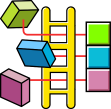At Rewire Automation Automation we have b een programming / designing Human Machine Interfaces (HMI) for the past 20+ years. Some screens have dedicated software and others use Windows Operating systems. The more expensive units tend to have more features for trending and data gathering. Though greyscale and single color is still available we highly recommend that you work with full color HMI’s. Some system integrators do away with all buttons and utilize the screen completely for the machine control. We recommend you do an analysis first and see which buttons are going to be depressed repeatedly. A screen button that gets pushed every minute will wear out the touch area. So we do not recommend that you place all your buttons on the screen. Typically Machine start, stop and Jog would be dedicated physical pushbuttons and are not recommended as HMI buttons. The addition of an Industrial mouse would also aid in machine operation, this would ensure that the button no matter what the condition would always be available to the operator. Typically Rewire Automation can aid you with the correct selection and most “cost effective” solution for your machine process. Please view some of our Touchscreen designs and later we will discuss the differences of Touchscreens like Wonderware, RSView32, Factorytalk.
een programming / designing Human Machine Interfaces (HMI) for the past 20+ years. Some screens have dedicated software and others use Windows Operating systems. The more expensive units tend to have more features for trending and data gathering. Though greyscale and single color is still available we highly recommend that you work with full color HMI’s. Some system integrators do away with all buttons and utilize the screen completely for the machine control. We recommend you do an analysis first and see which buttons are going to be depressed repeatedly. A screen button that gets pushed every minute will wear out the touch area. So we do not recommend that you place all your buttons on the screen. Typically Machine start, stop and Jog would be dedicated physical pushbuttons and are not recommended as HMI buttons. The addition of an Industrial mouse would also aid in machine operation, this would ensure that the button no matter what the condition would always be available to the operator. Typically Rewire Automation can aid you with the correct selection and most “cost effective” solution for your machine process. Please view some of our Touchscreen designs and later we will discuss the differences of Touchscreens like Wonderware, RSView32, Factorytalk.
 Design: We typically try to stay on 3 or less screens. This is to eliminate confusion for the operator. A screen that has 20 nested screens with multiple exits to the front is typically a poor design. On our screens training is usually quite quick as the complexity is in the design and transparent to the operator. If the machine is standing still there is no need to use portions of the screen, hence overlapped blocks can be utilized so that the screen stays the familiar. Some items may actually be the same such as Torque and Current. Both items would be nice to see but are not necessary to see simultaneously. The trend screen would actually show both. But in a AC vector motor Current is meaningless as the motor current stays the same loaded or unloaded. Torque on the other hand is always changing. Information buttons can also bring up a secondary screen that covers a part of the home screen. This information placement allows the operator to keep an eye on the process and zoom into running issues that he may not be aware of. On the example screen there are three physical screens. The Main screen, a Trend screen and a Clean screen. The Main screen is the business end of the HMI. All machine operations are done from the Main screen, there is a fault section on the Main screen that allows scrolling of all the faults and each fault is date coded so that the event is recorded in real time. The Trend screen basically has multiple pens that are recorded
Design: We typically try to stay on 3 or less screens. This is to eliminate confusion for the operator. A screen that has 20 nested screens with multiple exits to the front is typically a poor design. On our screens training is usually quite quick as the complexity is in the design and transparent to the operator. If the machine is standing still there is no need to use portions of the screen, hence overlapped blocks can be utilized so that the screen stays the familiar. Some items may actually be the same such as Torque and Current. Both items would be nice to see but are not necessary to see simultaneously. The trend screen would actually show both. But in a AC vector motor Current is meaningless as the motor current stays the same loaded or unloaded. Torque on the other hand is always changing. Information buttons can also bring up a secondary screen that covers a part of the home screen. This information placement allows the operator to keep an eye on the process and zoom into running issues that he may not be aware of. On the example screen there are three physical screens. The Main screen, a Trend screen and a Clean screen. The Main screen is the business end of the HMI. All machine operations are done from the Main screen, there is a fault section on the Main screen that allows scrolling of all the faults and each fault is date coded so that the event is recorded in real time. The Trend screen basically has multiple pens that are recorded  programmed events such as motor current, motor speeds, pressures, logical on/off conditions that are important to the machine operation. The clean screen has no buttons other than a return button. Sometimes the machine has multiple door entries that can be opened and closed for machine access. On the this design we have an machine overview and all doors are shown on the overlay. If the door is open the doorway is red if the doorway is closed the door is green. This convention allows the operator to quickly see which door may need to be looked at to allow the machine to start.
programmed events such as motor current, motor speeds, pressures, logical on/off conditions that are important to the machine operation. The clean screen has no buttons other than a return button. Sometimes the machine has multiple door entries that can be opened and closed for machine access. On the this design we have an machine overview and all doors are shown on the overlay. If the door is open the doorway is red if the doorway is closed the door is green. This convention allows the operator to quickly see which door may need to be looked at to allow the machine to start.